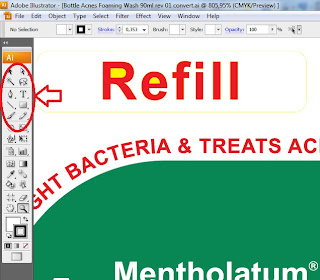Illustrator, Tools panel
Illustrator Tools panel can be configured with different views, and its position can also be different on our screens. Step - a step that we must do to Organize the Tools panel - To change the visual configuration of the Tools panel, click the double arrow in the upper left corner of the Tools panel to change the default configuration of the two columns into a single column configuration. Change the column width of the Tools panel from two columns to one column by pressing the double arrow at the top of the panel. - Select the double arrow again to return to two-column Tools panel display. - To move the Tools panel, click on the gray bar at the top of the Tools panel and drag the new localized we want on the screen. - Release the mouse button when the Tools panel is at the desired location.